


Install PHP
PHP
PHP scripting language is a must have tool you can download it from http://www.php.net/downloads.php. Download the PHP x.x.x installer
The PHP homepage can be found at http://www.php.net/
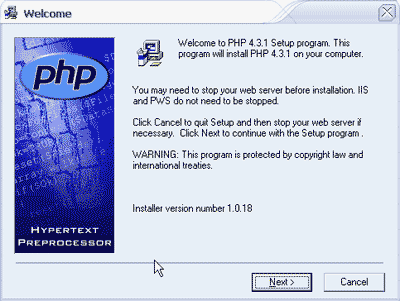
Begin the installation
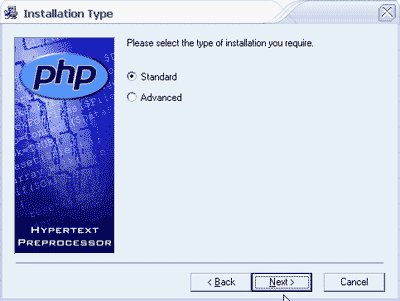
Select standard installation
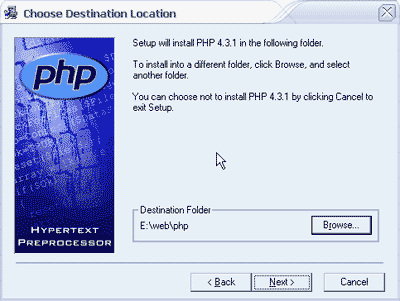
Install to DRIVE:\web\php - use the browse button - make sure your path looks like this

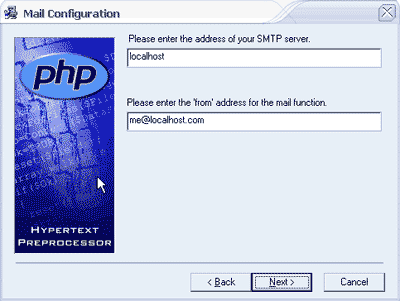
I don't plan on using mail on the development server for now so just proceed with the defaults - if you do then just enter the required information
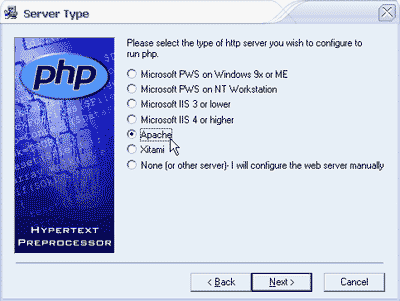
Make sure you select Apache from the list
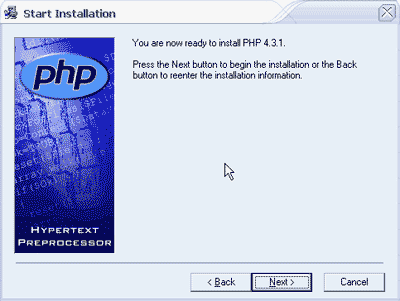
Click next to install.
Before we test php we have to do 2 things
1. We need to let the server know that we want to use php. Open DRIVE:\web\Apache2\conf\httpd.conf in a text editor (one that shows line numbers makes this part easier)
We need to add 2 lines between the <Directory /></Directory> tags.
Change<Directory />
Options FollowSymLinks
AllowOverride None
</Directory>
to
<Directory />
Options FollowSymLinks
AddType application/x-httpd-php .php
Action application/x-httpd-php "/php/php.exe"
AllowOverride None
</Directory>
We also need to add this line (512)
ScriptAlias /php/ "DRIVE:/web/php/"
Look for the following (around line 323)
DirectoryIndex index.html index.html.var
Change this to
DirectoryIndex index.html index.php index.shtml index.html.var
This sets the file that Apache will serve if a directory is requested - priority is given in the order from first to last.
Save httpd.conf and restart the server (use Apache Service Monitor)
next Copy and paste this into your text editor
<?
echo "hello world!";
exit;
?>
Save it as DRIVE:\web\Apaches2\htdocs\hello.php
Open your browser and type http://localhost/hello.php into the address bar. If all has went well you should see the words Hello World! in your browser.
If you don't see the hello world text then retrace your steps. Make sure that you have made all the changes to httpd.conf and restarted the server.
Next we'll move on to Step 5 - enable server side includes
Setting up a home development server
Step 1 Download all the software
Step 2 install and test Apache
Step 3 install and test Perl
Step 4 install and test php
Step 5 enable server side includes and test
Step 6 install and test mysql
Step 7 install and test phpbb
Step 8 well done
Get your questions answered quickly.